Changelog
Follow up on the latest improvements and updates.
RSS

We're excited to announce
AI video generation
now available on all accounts in the Cosmic dashboard and API. Powered by Google's Veo 3.1 you can create powerful, dynamic video content using natural language.This release also includes
more efficient token usage
for all media generation features enabling you to create even more AI generated images and videos.Read the full article for usage and examples 👇

We're excited to announce the addition of
Google Gemini 3 Pro
models to Cosmic AI. These cutting-edge models bring state-of-the-art reasoning and advanced image generation capabilities to your projects.What's New?
🍌 Gemini 3 Pro
Google's most intelligent model with exceptional reasoning capabilities, specifically built for agentic workflows and complex tasks.
Key Features:
- 1M token context window- Process massive amounts of information
- 64K max output tokens- Generate extensive content in a single response
- Advanced thinking levels- Choose between 'low' for speed or 'high' for complex reasoning
- Multimodal capabilities- Text, vision, tools, and thinking support
🍌 Gemini 3 Pro Image (Nano Banana Pro)
Native image generation optimized for speed, flexibility, and contextual understanding. The first model on Cosmic to support
reference images
for style-consistent generation.Key Features:
- Up to 4K image generation- Create stunning high-resolution images (1024×1024, 2048×2048, 4096×4096)
- Reference images support- Provide existing images to guide style, composition, and aesthetic
- Contextual understanding- AI analyzes reference images to inform new generations
- Fast generation- Optimized for speed without compromising quality
Read the announcement to learn more.

Introducing AI Agents - autonomous AI assistants that build features, fix bugs, generate content, and automate workflows on your behalf. Set up an agent, give it instructions, and let it work in the background while you focus on what matters most.
A new
AI Agents
section is now available in your bucket navigation, providing a single place to manage all your autonomous agents. View active, completed, and scheduled agents at a glance with real-time status updates.Think of it as mission control for your AI workforce - monitor progress, review completed work, and manage upcoming scheduled runs all in one place.
🔧
Code Agents
Code agents work directly with your GitHub repositories, creating isolated branches for each task. Each agent works independently on its own branch, preventing conflicts during parallel execution.
When an agent finishes, you can create a pull request for your team to review, review a dedicated preview link, then merge it to production.
✍️
Content Agents
Content agents generate and manage CMS content - perfect for content teams who need AI-powered content creation at scale or on a schedule.
Give a content agent a prompt like "Create 3 new blog posts about headless CMS best practices" and it analyzes your existing content to match your tone, creates drafts in your bucket, and waits for your review and approval.
We're excited to see what you and your AI agent workforce will build!
AI Agents is currently in Beta. We'd love your feedback - join the conversation on the Cosmic Discord server and learn more in the announcement article.
We're excited to introduce
Brand Guidelines
- a powerful new feature that helps you maintain consistent branding across all AI-generated content and code in your projects.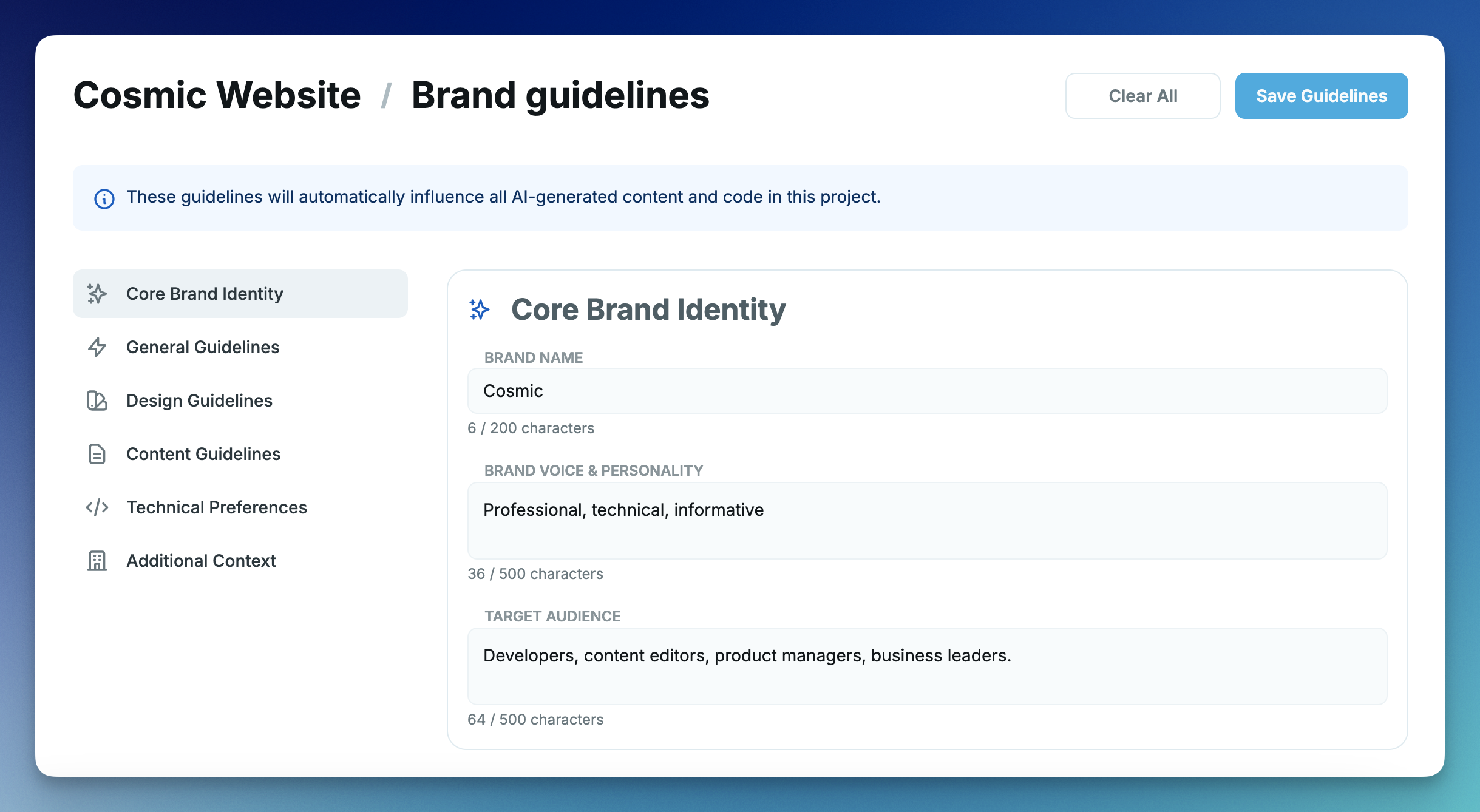
What is it?
Brand Guidelines let you define your brand's voice, style, colors, and preferences once at the project level. Our AI will then automatically apply these guidelines whenever it generates content, creates apps, or updates code.
Why you'll love it
✨ Consistency Everywhere
- All AI-generated content follows your brand voice
- Apps and code match your design system
- No more repeating your preferences in every prompt
⏰ Save Time
- Set your brand guidelines once
- AI remembers your preferences automatically
- Spend less time on revisions
🎯 Better Results
- Content matches your target audience
- Generated apps use your brand colors and fonts
- Code follows your preferred patterns and style
Read more in the changelog article.

API - Performance & Reliability
Infrastructure Optimization
Production Performance Improvements (100-500x faster queries):
We've rolled out significant performance enhancements to our API v3 infrastructure. These improvements deliver dramatically faster response times and better reliability during high-traffic periods.
What you'll notice:
- Faster API responses- Most requests now complete in under 200ms (previously 2-5 seconds)
- Better concurrent request handling- API can handle more simultaneous requests without slowdowns
- More reliable service- Enhanced throttling protects against traffic spikes
Technical improvements:
- Added database optimizations for faster queries
- Expanded connection pool capacity (3x increase)
- Implemented API throttling (200 burst, 100 req/sec)
Impact:
95-98% improvement in API response times across all endpoints.See the API requests limits section in the Cosmic docs.
Dashboard
Dashboard Performance Optimizations
2-3x Faster Page Loads:
We've optimized the dashboard application for significantly improved performance and responsiveness. These enhancements provide a smoother, more efficient experience across all dashboard features.
What you'll notice:
- Faster page loads- Dashboard pages now load 2-3x faster
- More responsive UI- Instant feedback on clicks and interactions
- Smoother navigation- Reduced lag when switching between sections
- Improved data rendering- Faster content lists and object displays
Impact:
Overall dashboard experience is noticeably faster and more fluid, reducing friction in your daily content management workflows.Deployment Access Logs
View HTTP access logs (runtime logs) for your deployments directly in the dashboard. Monitor traffic, track request patterns, and debug production issues with detailed logging including:
- Request method, path, status, and duration
- Client IP and user agent information
- Deployment metadata and region information
- Project-level aggregated logs across multiple deployments
Access logs support pagination, filtering by timestamp, methods, and live mode for real-time request monitoring.
AI Repository Updates - Quick-Add Feature Prompts
Speed up development with the new feature prompts dropdown in the AI chat interface. Click the light bulb icon (💡) in the chat input field to access ready-to-use prompts for common features:
Some Available Feature Prompts:
- Contact Form- Email integration powered by Resend with user information capture
- Ecommerce- Complete shopping cart, Stripe checkout, and order management
- Cosmic AI- Integrate AI-powered features with automatic documentation links
- Authentication- User login/signup system with protected routes and profiles
Simply click a feature prompt to instantly add it to your chat input—the AI will then generate production-ready code including:
- Complete file implementations with proper structure
- All required dependencies in package.json
- Environment configurations
- Cosmic content models (when needed)
- Integration with your existing codebase
The feature prompts appear in both build-app mode and repository update mode, making it easy to scaffold complex features with a single click.
Website
Community Member Profiles
Developers can now create public profiles showcasing their work and contributions. Profile features include:
- Username and bio
- Website, company, and location
- Social links (GitHub, Twitter/X, LinkedIn)
- Public profile pages at cosmicjs.com/community/members/[username]
Profiles are fully editable in the dashboard account settings under the "Profile" tab. View your live profile with the "View profile" button. View community member profile pages.
Repository Starring
Show appreciation for community repositories with the new star/like system:
- One-click starring
- Real-time star counts on repository cards
- Track starred repositories and popular community projects
Cosmic SDK (JavaScript)
Install the latest version of the Cosmic JavaScript SDK (v1.5.6) which includes updates to the media upload method.
Media Upload Fixes
Fixed critical media upload issues in Node.js and Next.js environments:
Problem Solved:
- Fixed e.on is not a functionerror when uploading files
- Resolved incompatibility between Node.js streams and browser File objects
Implementation:
- Environment-aware FormData handling (auto-detects Node.js vs browser)
- Proper Buffer handling in Node.js with Content-Length headers
- Native FormData support for browser environments
- Full Next.js App Router and Pages Router compatibility
Usage:
// Next.js API Route
const file = formData.get('file') as File;
const arrayBuffer = await file.arrayBuffer();
const buffer = Buffer.from(arrayBuffer);
await cosmic.media.insertOne({
media: { buffer, originalname: file.name },
folder: 'uploads',
});
Get more information about uploading media in the Cosmic docs.
Next Steps
Learn More
- API Documentation - Explore all API endpoints and features
- Request Limits - Understanding API throttling and rate limits
- Media API Guide - Complete guide to uploading and managing media
Get Started
- Create Your Profile - Set up your community member profile
- Browse Community - Discover other developers and projects
- Try AI Repository Updates - Build features with AI-powered prompts
- View Your Deployments - Access deployment logs and monitoring

We're thrilled to announce the
Cosmic AI Platform
, which revolutionizes how you create content, build applications, and deploy them to the world.This release reimagines Cosmic as more than a content management solution. It's now a comprehensive
AI-powered application development and deployment platform
that lets you build and ship anything you can imagine using natural language, in minutes.What's New
🎨 AI Content Studio
— Create compelling content with intelligent assistance ⚡ Application Development & Deployment
— Build and launch apps using natural language commands 🤝 Advanced Collaboration Workflows
— Seamlessly integrated team workflows built directly into the dashboardReady to see it in action? Access your dashboard to explore these features hands-on, or read the full announcement to learn more about what's possible.
We're excited to announce our brand new Comments feature for the Cosmic Dashboard. This powerful collaboration tool allows team members to provide feedback, share ideas, and resolve issues directly within your content.
Key Features
Streamlined Communication
Leave comments on any content object or specific metafield to provide targeted feedback exactly where it's needed. Keep your team communication in context and avoid scattered feedback across different platforms.
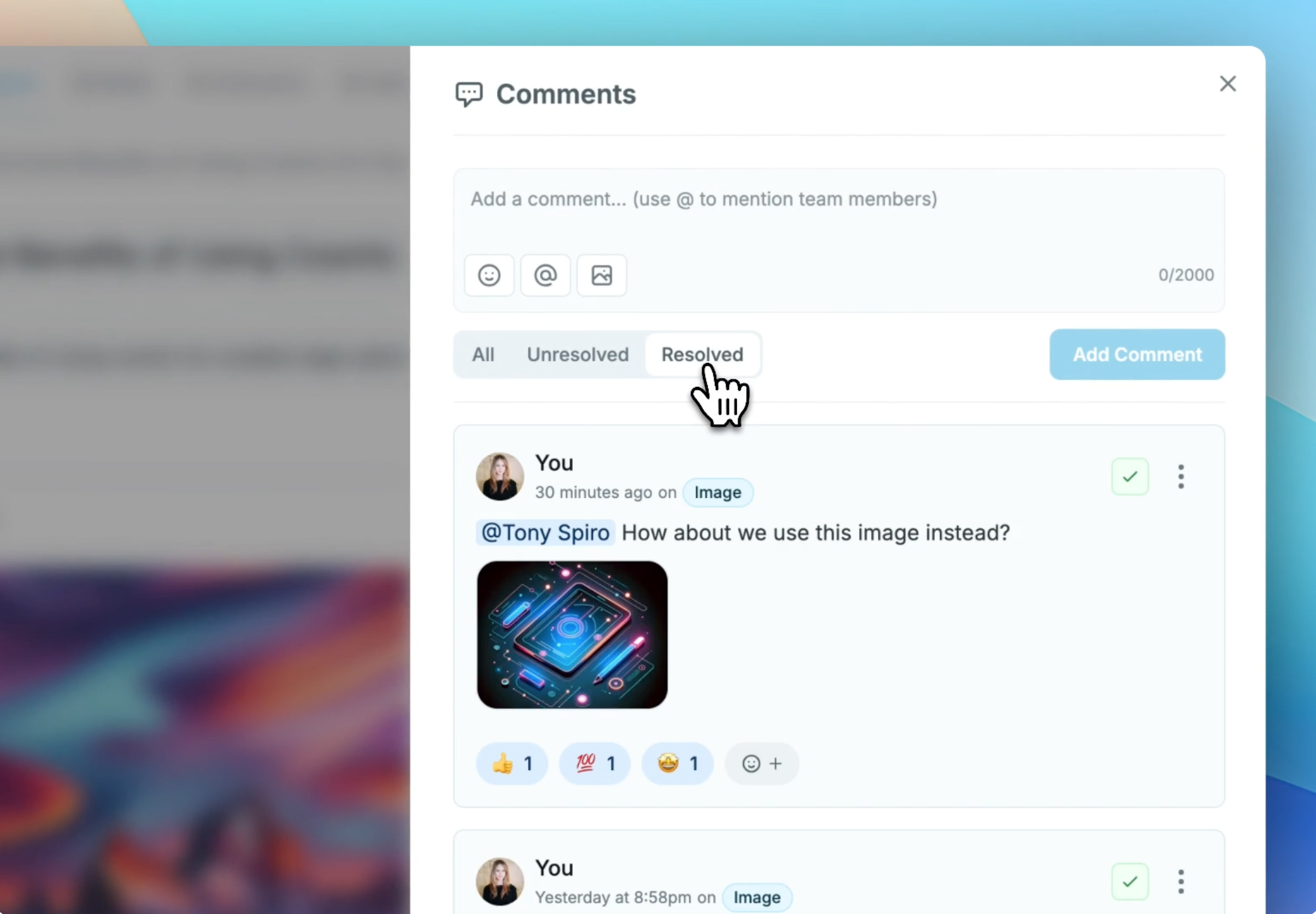
@Mentions
Easily notify team members by mentioning them in comments. Simply type "@" and select from your team members to bring them into the conversation.
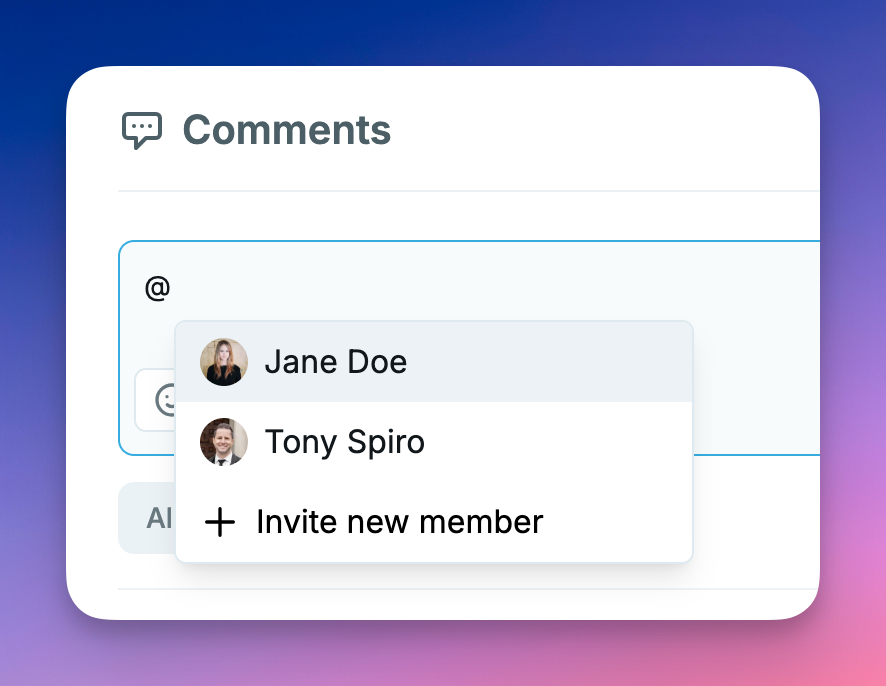
Media Attachments
Need to share visual context? Attach images and files directly to your comments by dragging and dropping, pasting, or selecting from your media library.
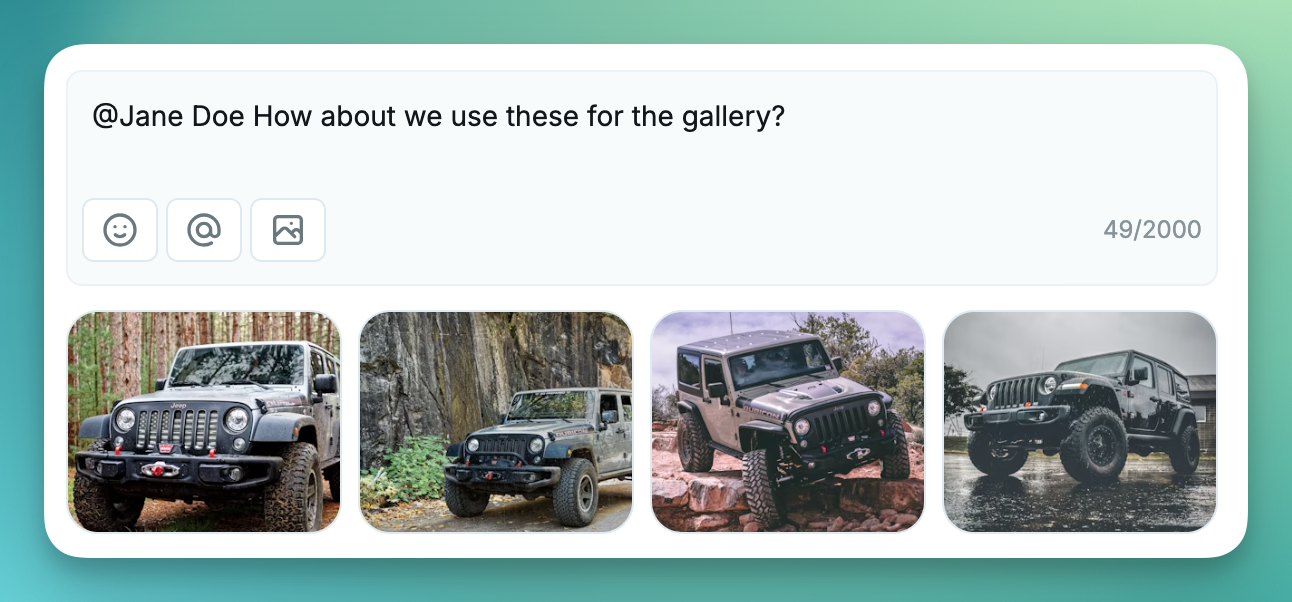
Resolution System
Track and manage feedback with our resolution system. Switch between viewing all comments, unresolved issues, or resolved items with a simple tab interface.
Reactions
React to comments with emoji responses for quick acknowledgements without adding another comment.
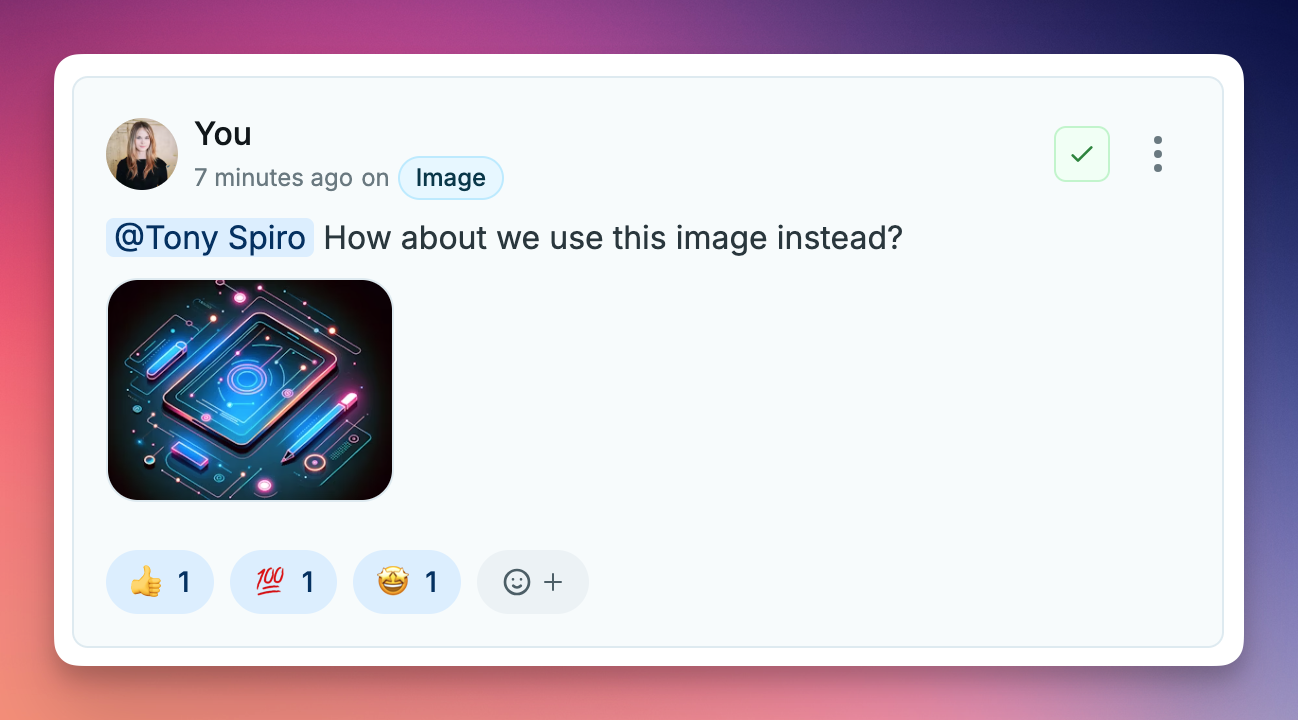
How It Works
- Access Comments: Click on the comment icon in the object editor to open the comments drawer
- Filter Comments: Toggle between all, unresolved, and resolved comments
- Metafield Focus: Filter comments by specific metafields for targeted discussion
- Collaborate: Mention team members, add media attachments, and resolve issues as they're addressed
Designed for Teams
Whether you're working with content creators, editors, developers, or stakeholders, our Comments feature provides a centralized space for collaboration:
- Content Creators: Receive targeted feedback directly on specific content elements
- Editors: Leave precise comments exactly where changes are needed
- Developers: Discuss technical implementation details in context
- Stakeholders: Provide business outcome feedback directly in your content management system
Getting Started
The Comments feature is available now for all users in your Cosmic Dashboard. Simply open any content object and click the comment icon to begin collaborating with your team.
We'd love to hear how you're using Comments to improve your team's workflow. Share your feedback with us on X (formerly Twitter) or contact support.
Happy collaborating!
We're excited to announce an important addition to our API capabilities. You can now manage and access content revision history programmatically with our new Revisions API endpoints. These endpoints allow you to track changes to your content over time and restore previous versions as needed.
1. Get Revisions Endpoint and SDK Method
The new endpoint allows you to retrieve a list of all revisions for a specific Object. This gives you a complete history of changes made to your content.
REST API:
GET /v3/buckets/:bucket_slug/objects/:object_id/revisions
With the JavaScript SDK, you can easily access revisions:
await cosmic.objectRevisions.find('object-id').props([
'id',
'title',
'created_at',
'status'
]).limit(10)
2. Single Revision Endpoint and SDK Method
The new endpoint allows you to retrieve a specific revision by its ID. This is useful when you need to examine or restore a particular version of your content.
REST API:
GET /v3/buckets/:bucket_slug/objects/:object_id/revisions/:revision_id
With the JavaScript SDK:
await cosmic.objectRevisions.findOne({
objectId: 'object-id',
revisionId: 'revision-id'
}).props([
'id',
'title',
'metadata',
'created_at'
])
3. Add a Revision API
You can now programmatically create new revisions of your content using the API, giving you more control over your content versioning:
await cosmic.objectRevisions.insertOne('object-id', {
title: 'Updated Blog Post Title',
metadata: {
content: 'This is the updated content for the blog post...',
featured_post: true
},
status: 'draft'
})
Documentation Updates
Full documentation for these new endpoints is available at https://www.cosmicjs.com/docs/api/revisions.
New LLMS Resource for AI-Enhanced Workflows
We've also added a new resource for developers using AI in their workflows. You can now access the raw markdown content of our documentation at
https://www.cosmicjs.com/docs/llms.txt
or by appending .md
to any documentation URL (e.g., https://www.cosmicjs.com/docs/api/objects.md
). You can also find a new Copy Page button on the top right of each page. This makes it easier to use our documentation with AI code assistants and LLM tools.Each blog post now includes a Copy Markdown button at the top of the page which enables you to paste into your code editor. Check out the Spotify clone article to create this app in a single prompt.
These enhancements give you more power to track, manage, and restore content throughout its lifecycle. We're committed to providing the tools you need to create and maintain exceptional content experiences.
Cosmic Intelligence is now available in the Cosmic API, bringing AI features to your Cosmic-powered websites and apps. Generate text and images directly through our API and SDK, streamlining your content creation workflow like never before. See all of the new capabilities in the AI documentation.
What's New?
This release introduces two primary AI-powered features:
1. AI Text Generation
Generate high-quality text content for product descriptions, blog posts, summaries, and more with a simple API call. Our text generation capabilities support:
- Simple promptsfor straightforward content generation
- Chat-based interactionsfor more nuanced content creation
- Media analysisthat can interpret images, PDFs, spreadsheets, and other documents
- Token controlto manage response length
2. AI Image Generation
Create stunning visuals based on text descriptions, perfect for:
- Blog post illustrations
- Product imagery
- Social media content
- Marketing materials
Generated images are automatically stored in your Cosmic bucket with customizable folder organization, alt text, and metadata.
Getting Started
Using Cosmic Intelligence is straightforward with our JavaScript SDK:

Learn More
For complete documentation on Cosmic Intelligence, including detailed API references and code examples, visit our AI documentation.
Ready to supercharge your content creation? Cosmic Intelligence is available now for all customers. Check your plan details for usage information and limits.
Questions about our new AI features? Contact our support team for assistance.
We have shipped a couple of updates to the dashboard to improve the content editing experience.
AI text generation context
We have included new options to reference other Object metafields in AI text generation. In the Object form, the generate text modal now includes the ability to select from multiple Metafields on your Object for reference. This makes it easier to create summaries, SEO descriptions, and other actions that require Object data context.
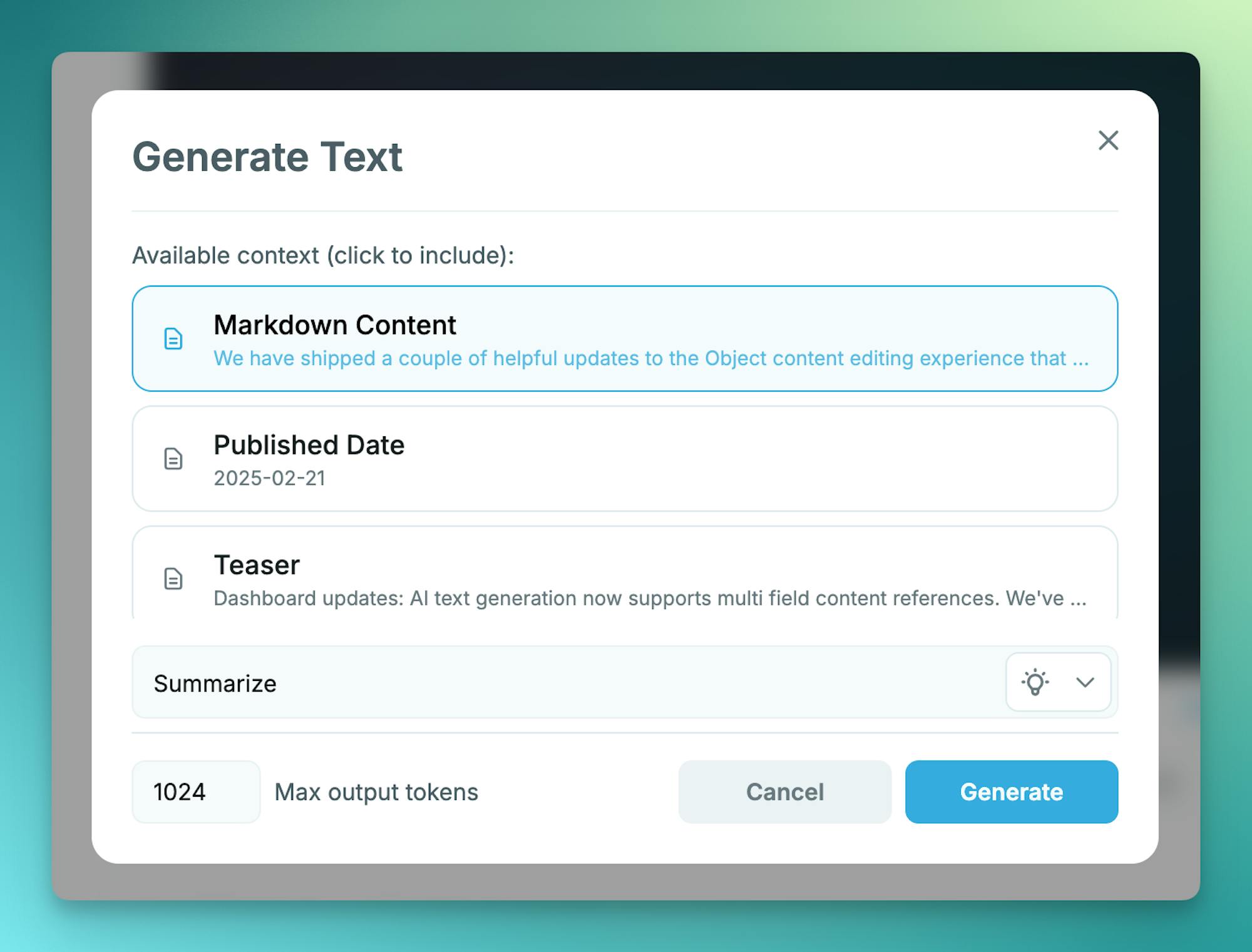
Data loss prevention
We have fixed data loss risks on Objects. Before, it was possible to update your Metafields and navigate to a new page or close the browser tab and lose your changes.
Now if you have unsaved data and try to navigate away from the page, a pop-up message is triggered, asking if you want to leave without saving the changes.

Follow and share in the changelog.
Load More
→